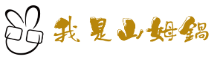系統托盤圖示(system tray icon)通常用來在桌面應用程式最小化後,不希望在任務列(task bar)出現時,提供一個簡單跟使用者互動的介面。 透過這樣的用戶介面,應用程式可以在有重要事件發生時,即時通知用戶。因此,系統托盤圖示常被諸如「郵件檢查」、「股票報價」等不需要複雜介面的桌面應用所使用。本文山姆鍋說明 Python 如何使用 PySide 來實現一個跨平台(cross-platform)的系統托盤圖示應用程式。
目前三種主要的桌面作業系統,也就是 Windows, Mac OSX, 以及 Linux,都有支援托盤圖示介面,但是名稱跟支援程度稍有不同。 PySide (QT) 提供一個跨平台的方案,對大部份的 Python 桌面應用來說,這是適合的方案。如果真的不需要其他介面元件, 可以針對各個平台分別來實現系統托盤程式,對於這樣的情況,山姆鍋建議使用下列組合:
注意:其中 PyGObject 只適合 GTK3 桌面環境。
執行環境
山姆鍋假設以下的執行環境:
- Python 2.7.x
- PySide 1.2.2
- QT 4
其中,Python 建議使用 Anaconda Scientific Python Distribution 。
範例程式
本文使用 PySide 完成一個單純的桌面程式 AvaShell,可以做到下列功能:
- 在系統托盤顯示一個圖示。
- 用戶點選圖示後,會彈跳(pop-up)一個選單。
- 用戶可以從選單選擇離開程式。
是的,目前就只能完成上述功能。
為了封裝程式碼, 先定義一個 Shell 抽象類別作為後續實作的基礎,這樣以後可以依照不同環境選用不同實作:
# -*- coding: utf-8 -*-
from __future__ import absolute_import, division, print_function, unicode_literals
from abc import abstractmethod
class ShellBase(object):
@abstractmethod
def run(self):
""" Starts up the shell.
"""
pass
抽象方法(method) run 必須由繼承的子類別來實作。底下是採用 PySide 的實作類別:
# -*- coding: utf-8 -*-
from __future__ import absolute_import, print_function, unicode_literals
import sys
import logging
from PySide.QtGui import *
from avashell.shell_base import ShellBase
from avashell.utils import resource_path
_logger = logging.getLogger(__name__)
class MainWnd(QMainWindow):
def __init__(self, shell, icon):
super(MainWnd, self).__init__()
self._shell = shell
self.icon = icon
self.context_menu = None
self.tray_icon = None
if not QSystemTrayIcon.isSystemTrayAvailable():
msg = "I couldn't detect any system tray on this system."
_logger.error(msg)
QMessageBox.critical(None, "AvaShell", msg)
sys.exit(1)
self.init_ui()
def init_ui(self):
self.setWindowIcon(self.icon)
self.setWindowTitle('AvaShell')
self.create_tray_icon(self.icon)
self.tray_icon.show()
def on_tray_activated(self, reason=None):
_logger.debug("Tray icon activated.")
def on_quit(self):
self._shell.quit_app()
def create_context_menu(self):
self.quit_action = QAction("&Quit AvaShell", self, triggered=self.on_quit)
menu = QMenu(self)
menu.addAction(self.quit_action)
return menu
def create_tray_icon(self, icon):
self.context_menu = self.create_context_menu()
self.tray_icon = QSystemTrayIcon(self)
self.tray_icon.setContextMenu(self.context_menu)
self.tray_icon.setIcon(icon)
self.tray_icon.activated.connect(self.on_tray_activated)
class Shell(ShellBase):
""" Shell implementation using PySide
"""
def __init__(self):
super(Shell, self).__init__()
self.app = QApplication(sys.argv)
self.app.setQuitOnLastWindowClosed(False) # 1
self.icon = QIcon(resource_path('res/icon.png'))
self.menu = None
self.wnd = MainWnd(self, self.icon)
def quit_app(self):
self.app.quit()
def run(self):
_logger.info("Shell is running...")
self.app.exec_()
if __name__ == '__main__':
shell = Shell()
shell.run()
Shell 爲 ShellBase 的子類別,負責建構 QApplication 以及主視窗(MainWnd); 主視窗負責建立 QSystemTrayIcon 這個代表系統托盤的物件,以及它使用的彈出式選單,同時註冊相關事件處理器。由於主視窗並不顯示,且不希望主視窗被關閉的時候, 程式自動離開,標號 1 的敘述就是通知 PySide 不要自動離開程式。
為了找到圖檔資源(resource),另外定義了一個公用函式 resource_path,以便之後在使用 PyInstaller 打包後能正常運作。此公用函式定義在 utils.py 這個檔案中。
# -*- coding: utf-8 -*-
from __future__ import absolute_import, division, print_function, unicode_literals
import os
import sys
def resource_path(relative):
""" Gets the resource's absolute path.
:param relative: the relative path to the resource file.
:return: the absolute path to the resource file.
"""
if hasattr(sys, "_MEIPASS"): # 1
return os.path.join(sys._MEIPASS, relative)
abspath = os.path.abspath(os.path.join(__file__, "..")) # 2
abspath = os.path.dirname(abspath)
return os.path.join(abspath, relative)
標號 1 的敘述判斷是否在經過 PyInstaller 打包好的環境執行,如果是則直接使用 sys._MEIPASS 這個特殊屬性值作為資源路徑; 如果不是, resource_path 則假設資源檔案放在它的上層目錄。 因此,標號 2 的敘述需要根據 utils.py 與資源的相對位置作調整。
參考資料
Anaconda Scientific Python Distribution: https://store.continuum.io/cshop/anaconda/ ⎘
PyWin32: http://sourceforge.net/projects/pywin32/ ⎘
PyObjC: https://pythonhosted.org/pyobjc/index.html ⎘
PyGObject: http://python-gtk-3-tutorial.readthedocs.org/en/latest/index.html ⎘
PyInstaller: https://github.com/pyinstaller/pyinstaller ⎘
PySide: https://pypi.python.org/pypi/PySide/1.2.2 ⎘
結語
使用 PySide 或者 PyQT 可以很方便地實現跨平台的圖形介面,對於大部份的桌面應用來說,這是好事。但是對於只需要一個簡單的系統托盤圖示的應用來說,使用 PySide 意味著額外需要十幾 MB 的空間來散佈所開發的應用程式。 即使如此,相對於針對各個平台開發所需的時間來說,使用 PySide 通常是比較合理的作法。